How to Build a Website Within Google My Business
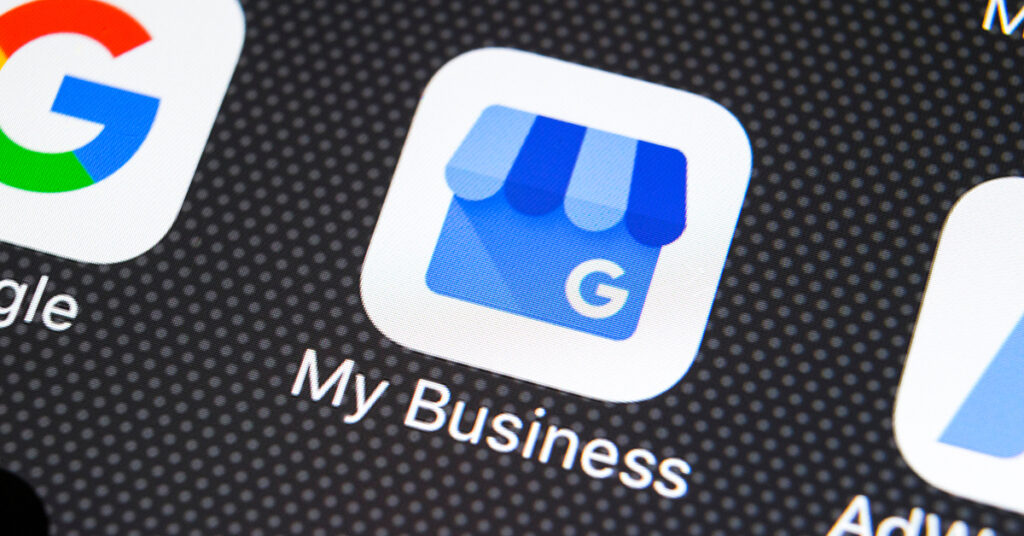
Google now gives you the opportunity to build a mobile-optimized website within Google My Business. The site is free and easy to set up — Google will even walk you through the process. But, since you’re already here, check out the step-by-step below:
Step 1: Get Started
Head to “My Business Website.” As soon as you click “Get Started,” Google will start creating your site, using the information and photos from your Google My Business listing.
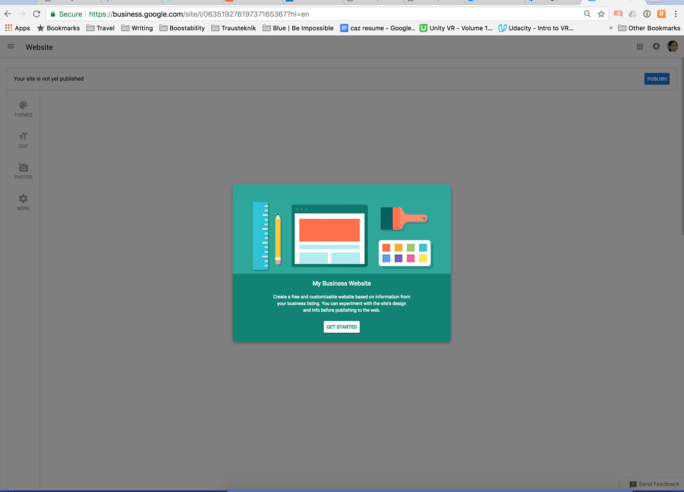
Step 2: Arrive at Your New Website
Check out the current content and look of your new site. Explore the options to start customization.
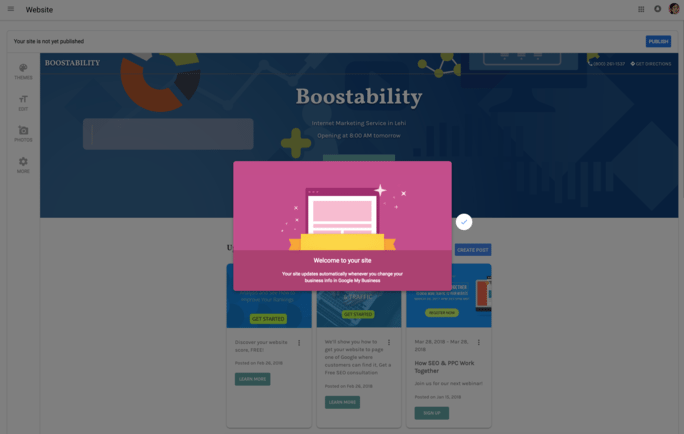
Step 3: Pick a Theme
The first way to make sure that your new site accurately represents your business is to pick a theme. You’ll find this option under “Theme” at the top of the sidebar on the left.
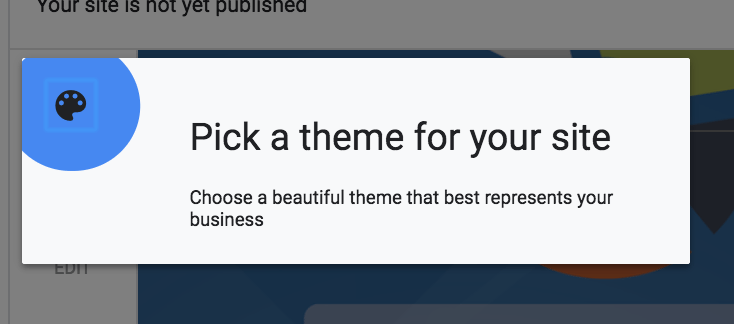
Your selected theme will change the fonts on your site as well as the color of buttons.
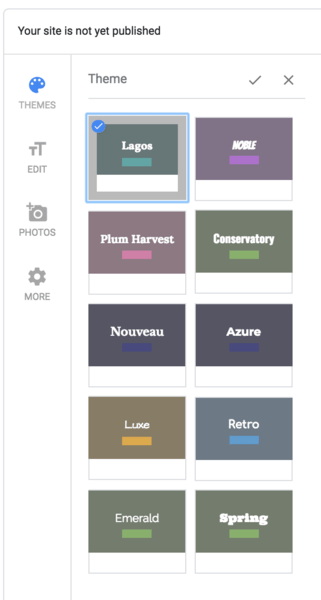
Step 4: Tell Your Story
Click “Edit” in the sidebar to tell your story.
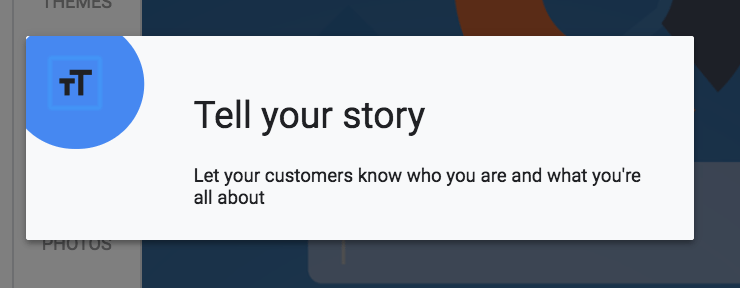
First, choose your primary button — options are “Contact Us,” “Get Directions,” and “Get Quote.” Next, add the text you want, including a headline, description, summary header, and summary body.
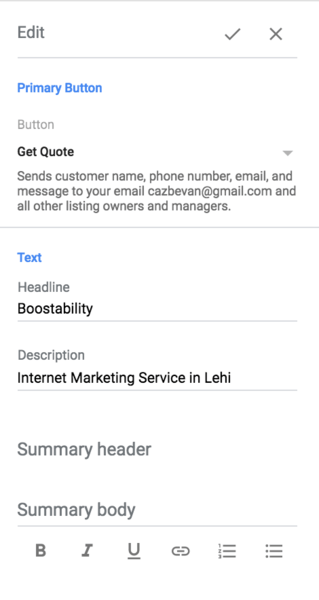
Step 5: Upload Photos
The third option in the sidebar is “Photos.”
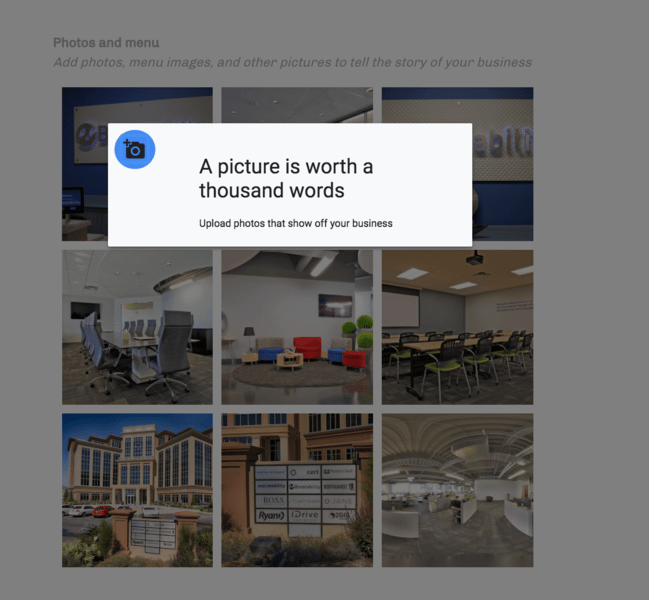
Drag photos to the box that appears or choose “Select photos from your computer.”
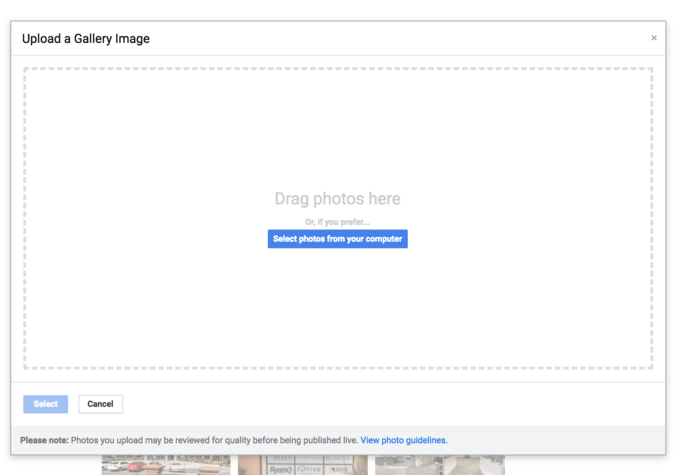
Step 6: Make Additional Changes
Under “More” in the sidebar, you can change your site language, check where your business appears on the map, and confirm your address and phone number.
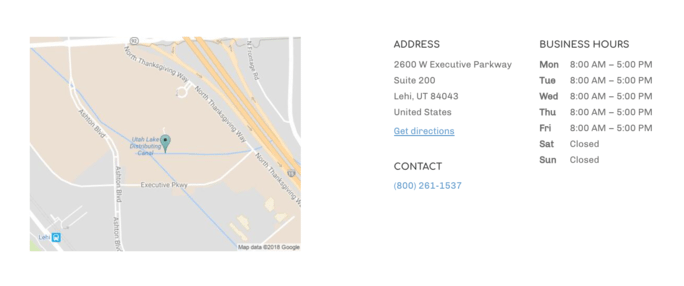
Step 7: Publish Your Site
When you’re happy with the result, click “Publish Now.”
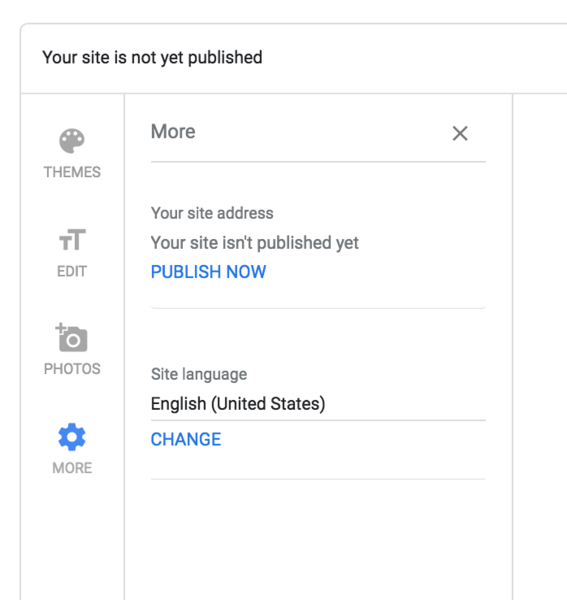
Whenever you make changes to your listing or business information, including when you upload new photos, Google will automatically update your website.
