Google Quote Request Button: What You Need to Know
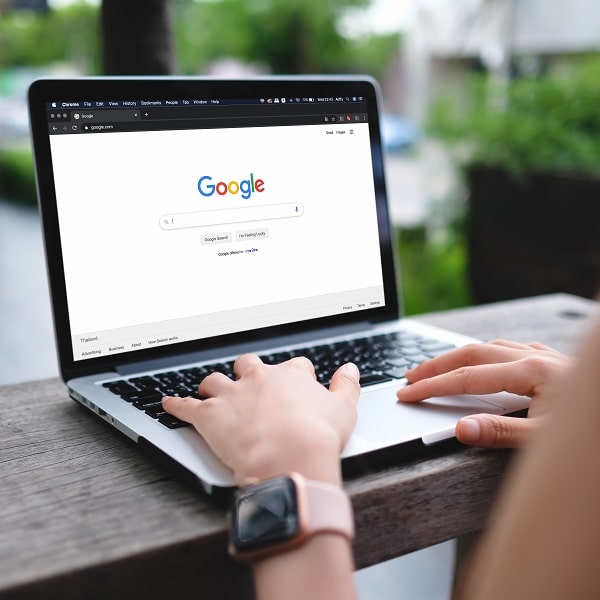
This article was initially published in August 2019 but was updated on June 13th, 2023.
In July 2019, Google changed how local search results populate. Joy Hawkins, a business owner and marketing professional, was the first to draw attention to it: The Google quote request button.
She tweeted a screenshot of her own business’s local SERP listing. Underneath the usual “Share,” “Website,” “Call,” and “Save” icons, there was a huge “Get a Quote” button. It spans the entire space under the other four options, making it incredibly prominent. Her tweet highlighted an addition to SERPs that surprised everyone.
Fast forward almost four years; what happened to the Google quote request button? Did Google remove the request a quote button? Marketers, SEO experts, and small business owners are searching for answers.
This article discusses the Google quote request button and how it works. We’ll also discuss why Google may have removed it and what your business can use as a replacement.
Did Google Remove the Request a Quote Button?
Based on our research, Google has removed the Google quote request button feature from its Google Business Profile (GBP) platform.
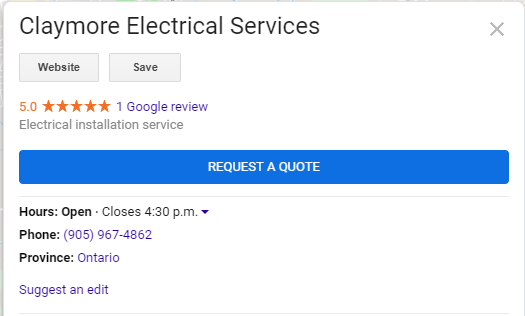
Source: Local Search Forum
It was most common to see the “request a quote” button listed under other controls, including “Website,” “Directions,” “Save,” and “Call.” The button allowed potential customers to quickly request a quote from the business right from Google Search or Maps.
What Does Google Have To Say About This Change?
Not much, as it turns out. As with many significant changes, Google didn’t announce this move. As of updating this article, the search engine giant has yet to give an official statement about the difference. This isn’t the first time this has happened. Google tends to test and remove features without any notice.
That said, it’s impossible to know what updates your Google account may implement in the future. Since there’s a connection between the button and GBP, it could come back as a trusted feature. There’s also the possibility of Google making cosmetic alterations to the button in Map updates if it returns.
Google may address the Request a Quote Button in the future. Until then, the community can only experiment and wait.
What Was The Google Quote Request Button?
The Google “Request a Quote” button allowed customers to contact a business directly from the results page. From the customer’s perspective, it streamlined the process of reaching out to companies. After all, many factors determine how difficult it is to contact a business through its website:
- Whether the design supports easy navigation
- Whether the website has a contact form for online messaging
- The navigational ability of the visitor
- The amount of time a visitor is willing to spend navigating a website
When potential customers click on a website, they know they’re taking a risk. They’re still determining how much time they must dedicate to seeking a contact form. The new icon removed that uncertainty and frustration from the process. Consumers could send messages in minutes and keep track of replies in their Google Maps App messages feature.
Conversely, businesses receive messages through the Google My Business App dashboard. Depending on your business category; you already use this platform to manage how your business appears on Google SERPs.
What Were the Benefits of the Google Quote Request Feature?
This article has already addressed how customers benefited from Google Request a Quote, but what about businesses? Could it affect conversion rates and other metrics?
While there’s no complex data, many professionals were hopeful this feature could increase lead generation. As explained above, customers may be more willing to engage with businesses when it requires less risk and effort. Getting customers to reach out is a significant hurdle for many companies.
As a result, many enterprises invest significant resources into developing leads. The button could boost lead generation with minimal effort.
The button was also advantageous for businesses seeking to develop long-term customer relationships. Messaging lets companies connect directly with customers, creating a sense of personal care. This is exceptionally fortuitous for local enterprises looking for repeat customers because of the button’s association with Maps.
What Were the Drawbacks?
As with most SERP changes, there were some drawbacks to the Google Request a Quote. The most obvious downside was that customers might not visit your website. However, whether that was a drawback or not depends on your goals.
Decreased web traffic may not concern you if your primary objective is lead generation. However, you may run into issues if your goal is to upsell or encourage customers to purchase additional items. If visitors aren’t looking at your site, they won’t know about your other options.
Another area for improvement was turnaround time. With direct connection comes the expectation that you’ll be readily available to consumers. If you didn’t have any process, you needed to develop protocols for responding to these messages. If you did have an established protocol, you needed to prepare for increased contact. These changes might have been difficult for small businesses where employees fill multiple roles.
What Can Your Business Use as a Replacement?
If you’re wondering how to add “Request a Quote” on Google, unfortunately, this feature has been removed. However, your business can leverage the “Chat” feature and turn on messaging to use as a replacement.
First, you need to have your business listing created and verified with Google Business Profile. You can create or verify your Google My Business (GMB) listings through Google Search or Maps. It’s available for mobile and desktop, though certain features are only active on one or the other. For example, you can only remove a listing via desktop and only see followers on mobile.
Once you’ve set up your account, you can follow these steps to turn on the “Chat” feature:
- Find the business location
- Select “Turn on Chat” within the GBP suggestions
- Click “Turn On”

Once you’ve followed these steps, your listing will be updated in real-time. Customers can easily communicate through the profile once you turn on the chat feature. They can request a quote, ask questions, and learn more about your business.
Get Help from Our Team of SEO Experts
Need help crafting and delivering a successful SEO campaign for your client’s websites? Boostability specializes in helping small businesses increase their online presence and give them a fighting chance. As the world’s #1 white-label SEO company, we help small businesses succeed online.
Our program can help you seamlessly add a digital marketing product to your existing products or services. Get in touch with our SEO Partner Success team today to learn more!

