Google My Business Adding Like Crazy to Small Business Tools
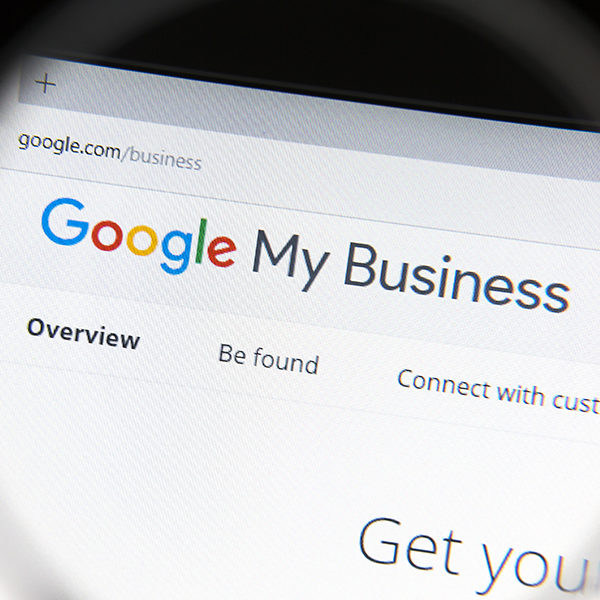
Google My Business is making life even easier for small businesses, helping them to improve their presence online. Recently, Google My Business added several tools and updated some features to further enhance usability.
Adding Descriptions for the Local Panel
Business owners can now add their own description to appear in the local panel in search results. This was possible before, but it disappeared in 2016 when Google dropped Google+ support.
To find the option, head to “Info” in your Google My Business console. You’ll see a business description section that you can edit. Write a brief description of your business, including what you offer, what makes you different from your competition, your history, and other helpful information. You have up to 750 characters — no URLs and HTML code allowed.
Info Section

When you head to this new “Info” section, you’ll be presented with a message that explains that all your previous information has moved or been renamed. You just need to accept to confirm that everything is still correct. Once you’ve done this, you’ll see “Pending” above all the information.
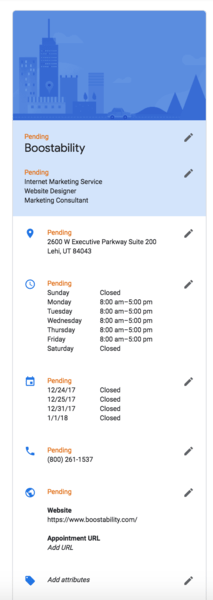
Chat Feature
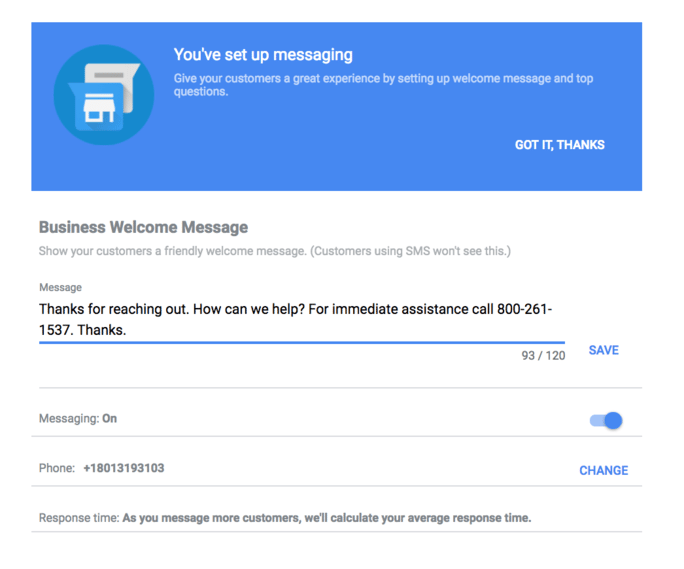
Last year, Google added a chat feature to allow businesses to chat directly with users. This feature is now available in more locations than the original countries and through iOS as well as Android. To set up messaging, you need to create a welcome message, toggle “Messaging” to “On,” and set your phone number. Once you start messaging with customers, you’ll receive an average response time.

Women-Led Attribute
For International Women’s Day, Google added a “Women-led” option under “Attributes.” Any business can use this to celebrate their female leaders, founders, or owners.
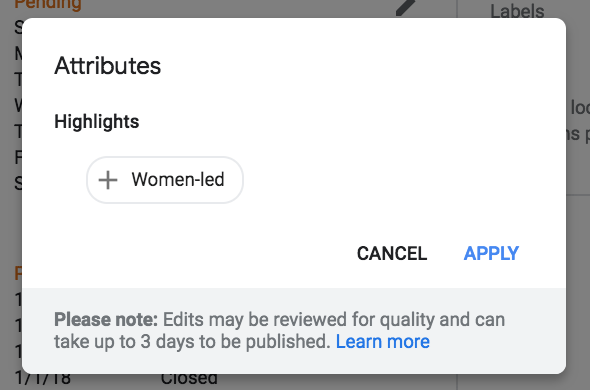
Insights
Another thing you’ll notice when you head to your Google My Business is that the console insights look different from before. You’ll now see the following charts and graphs:
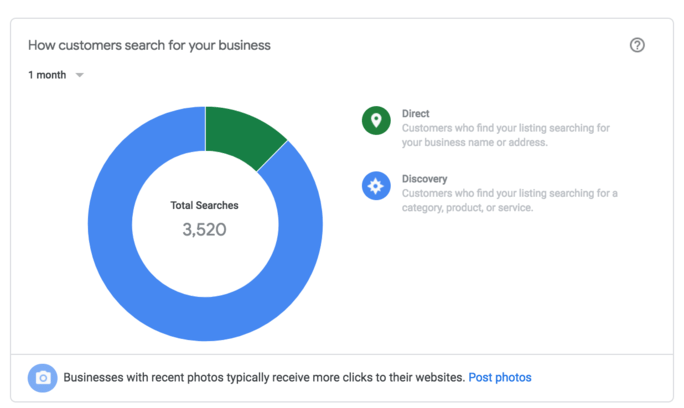
This shows you how users found your listing: through direct searches (using your business name or address) or through discovery searches (using a category, product, or service). You select the time period you want to examine.
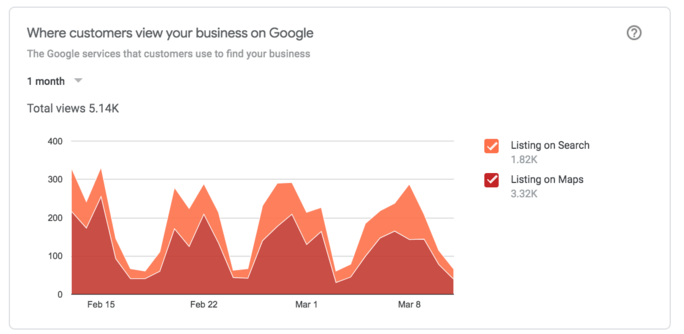
Here you’ll find out where customers viewed your business listing during the time period you select. The chart shows how many users viewed your business on search and how many on maps.
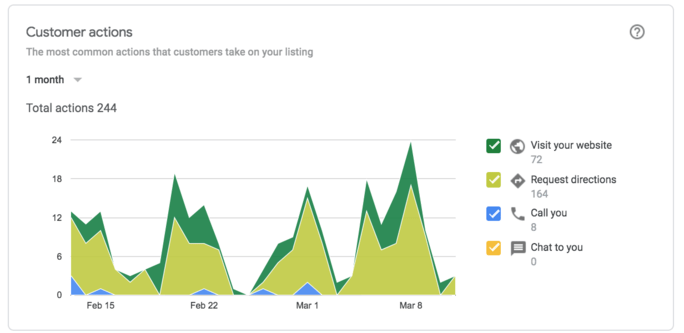
This chart shows you the most common actions that customers take on your listing in a selected time period. Possible actions include visiting your website, requesting directions, calling you, and chatting to you.
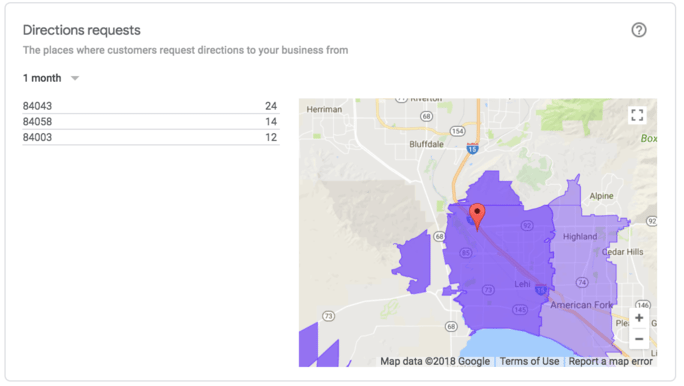
This map shows you where customers are when they request directions to your business, again during your selected timeframe.
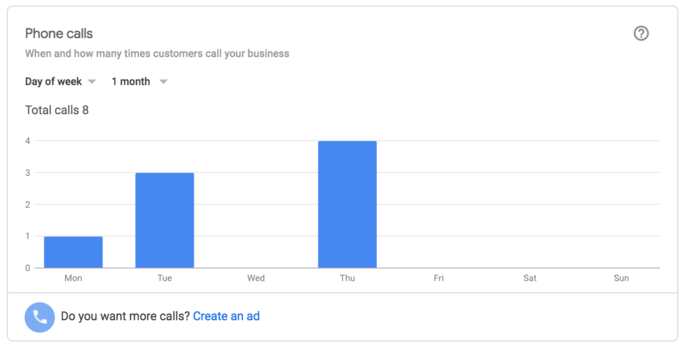
The phone calls chart shows you when and how many times customer call your business. You choose the timeframe and how you want to present the data — for instance, by day of the week.
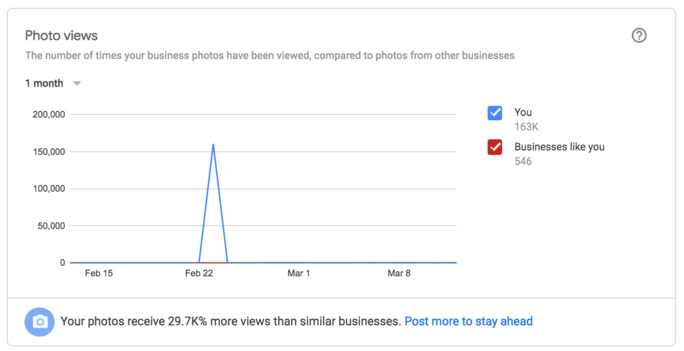
Photo views compares the number of times users viewed your business photos compared to the views of photos from other businesses during a set period of time.
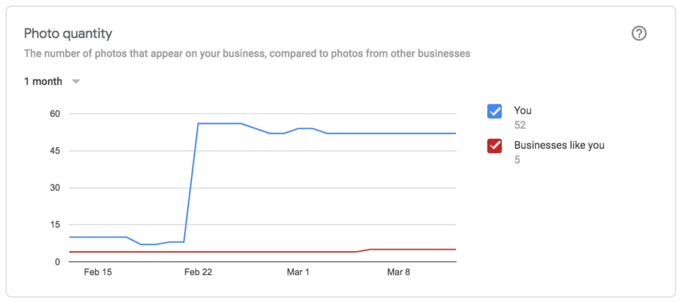
Finally, you have photo quality. This comparison chart shows you the number of photos that appear on your business compared to the number from other businesses in a specified timeframe.
There are still things you cannot do with these insights. One solution is a free website analysis from Boostability. The tool analyzes how well your website draws in visitors and generates leads. Plus, as well as showing how well your site appears on Google, it also takes Bing and Yahoo into consideration. Armed with this data, you can create an action plan on what you need to do to improve.
New Layouts
Another area where Google My Business has changed is the photos section. The new layout has improved usability and looks like this:
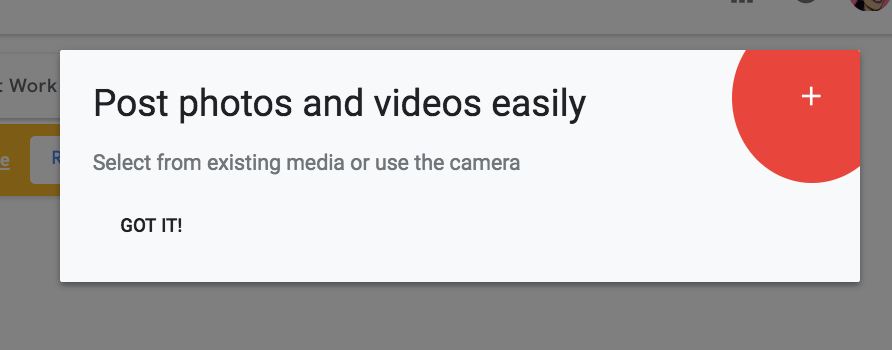
Managing Admin
One of the more major changes is managing admin. The latest update has made it much easier to invite users to manage your listing and change their levels of access.
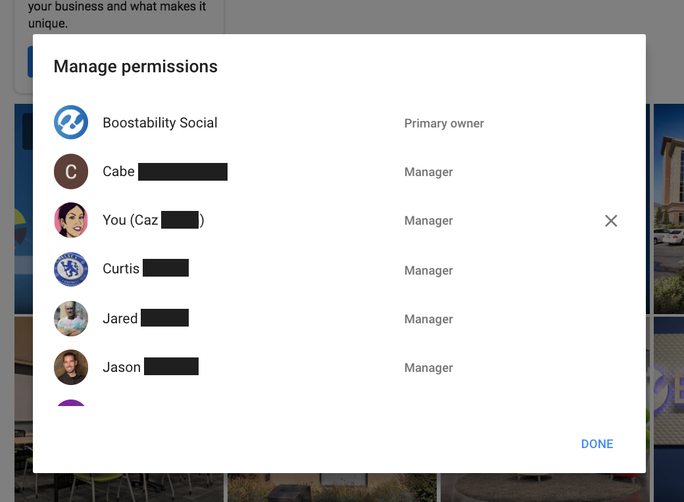
The three access levels are owner, manager, and communications manager. Those with owner access have full capabilities. Managers are unable to add and remove managers or remove listings, but they can edit business info and manage YouTube videos and Hangouts on Air. Communications managers cannot do any of the above, but they can respond to reviews and complete most other actions.
AdWords Express
A final thing to bear in mind is that you can use AdWords Express in Google My Business. By clicking “Create an ad,” you’ll arrive at the AdWords Express account for the user.
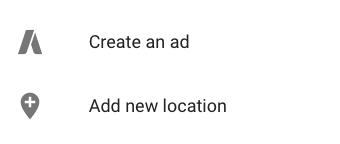
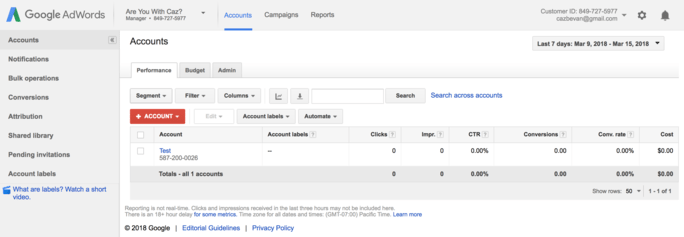
What This Means for Your Business
All these changes are making it easier to interact with customers and prospects online. Google My Business also allows you to better understand user behavior to improve experiences.
