How to Spot and Remove Fake Google Reviews

This article was first published on July 13th, 2021, and was last updated April 2023.
Online reviews can make or break a small business. So how do you make sure that the Google reviews you receive are ethical, effective, and helpful? Here are some tips to make sure you know how to remove fake Google reviews. Let’s get started!
Table of Contents
- Can You Get in Trouble for Having Fake Google Reviews?
- How Do Negative Google Reviews Affect Your SEO?
- 7 Ways to Spot Fake Google Reviews
- Timing
- Language
- Strange Patterns
- Frequency
- Anonymous or Fake-looking Profiles
- No Purchase History or Recollection of the Reviewer
- Blatantly False Information
- How to Dispute and Remove a Fake Google Reviews
- 1. Flag as Inappropriate
- 2. Select Your Reason As to Why You Flagged the Review
- 3. Checking the Status of the Flagged Review
- 4. Submit a One-time Appeal of Review
- 5. Contact Google My Business Support
- 6. Respond to the Review
Can You Get in Trouble for Having Fake Google Reviews?
Fake reviews, considered by the Federal Trade Commission (FTC), are to be false and deceptive advertising, which is illegal. They categorize them as illegal because they aren’t based on a real customer’s experience and they mislead potential customers to spend money on a product or service they might not have purchased if they hadn’t read an online review. So having fake Google reviews is technically against the law. And Google will remove any review they see as unfit or inauthentic.
But this line between legal and illegal reviews isn’t always so obvious. A false Google review can be from someone trying to quickly boost a business with fake positive reviews. Or it can be from an actual person who leaves a negative review on Google that may or may not have anything to do with the product or service being sold.
There will always be some who leave negative reviews on your site for a bunch of different reasons.
Some of these reasons could be:
- Public protest and punishment
- Blackmail
- Revenge
- Businesses sabotaging competitors
And Google’s review policy is clear. As a business owner, you shouldn’t offer or accept money for online testimonials.
It can be hard to monitor your online reviews depending on the size of your business, and it isn’t a perfect science. But the best way to make sure you get effective online reviews is to provide the best product or service you can and trust your customers to represent you well online.
How Do Negative Google Reviews Affect Your SEO?
One of the ranking factors in SEO is prominence, and this is where reviews fall under. A business should aim to get as many positive and authentic reviews as possible. And a few negative reviews shouldn’t penalize your online reputation.
But if the scale tips and you are receiving a large amount of negative reviews, it can hurt your SEO including your businesses’ local map pack rankings. In one of our Search Sessions, our SEO professionals talked about how reviews affect local rankings, and how to make sure that your SEO stays successful.
It’s important to be vigilant about business reviews! If they’re authentic and negative, engage with it and fix the situation with an unsatisfied customer or client. Google wants to see situations rectified. However, if they’re fake Google reviews, there are ways to spot them and take action to remove them.
7 Ways to Spot Fake Google Reviews
1. Timing
Paying attention to when a review was posted can play an important role in discovering if it is an authentic or fake Google review. Was it posted close to a public protest? Is the public punishing a business for something that they said or did at one point in time?
The protest may have nothing to do with the product or service the business is selling, but instead may be a demonstration of some disagreement or public misunderstanding.
2. Language
Another way to spot false Google reviews is to pay attention to the type of language the reviewer uses. Does it sound natural or is it robotic? Do they use grammar correctly or is it broken and difficult to understand? This is a simple but effective way to spot fake reviews on search engines.
3. Strange Patterns
This method is a little more complicated, and will take some more time. However, it is a great way to find dishonest or spam-filled Google reviews. For example, does a user leave one business a 5 star review and then gives a direct competitor of that business a 1 star review? If you notice a pattern like this, it is possible that the reviewer is trying to sabotage a competitor.
4. Frequency
Similar to the first tip, the frequency of reviews posted can be an indication of the authenticity of the Google reviews. Are the reviews being posted in a short time frame all at once?
This is a good indicator of public protest, punishment, or online shaming. This can happen when businesses choose not to support a specific cause or person and then their review score is brought down by a large amount of negative reviews around that same time.
5. Anonymous or Fake-looking Profiles
You can also find fake reviews by paying close attention to the business listing the reviewer has set up. If the profiles are anonymous, unfinished, or seem to be filled with fake information, it can be a big red flag.
Also, if they have no profile picture or have a history of leaving bad reviews it would be a good idea to dig a little deeper and make sure that you are dealing with a real consumer and not just a fake account.
6. No Purchase History or Recollection of the Reviewer
Check your database for purchases from someone with that profile name. Or speak to staff members to see if their review story matches up with anything that the staff members remember about their experience with that customer. In some cases, you might find the reviewer to be a competitor trying to make your business look worse than their own.
7. Blatantly False Information
This may be the quickest way to find false Google reviews. When you see a review or testimonial that contains fake facts and doesn’t offer the truth in any way shape or form, you know they are just trying to harm your business and your online reputation.
How to Dispute and Remove a Fake Google Review
Google will remove reviews if they violate their guidelines. But there are also some steps you can take to dispute and remove fake Google reviews.
1. Flag as Inappropriate
If you find a review or user to be inappropriate, meaning it is offensive or contains language which is offensive to you or your customers, you can flag it so Google can investigate further and potentially remove that review. You must be logged into your Google My Business account to access and flag a review.
There are four platforms you can go about flagging the review or user from:
-
Google Maps
- On your computer, open Google Maps.
- Find your Google Business Profile.
- Find the review or user you would like to report.
- Click More, and then click Flag as inappropriate.
-
Google Search
- On your computer, go to Google.
- Search and find your Google Business Profile.
- Click on your Google Reviews.
- Find the review you’d like to report.
- Click More, then click on Report review. From there, you can select the type of violation you would like to report.
-
Google Business Profile
- On your computer, sign into your Google Business Profile.
- Find and choose the review you’d like to report:
- Single Business: Open the profile you’d like to manage. On the left, in the menu, click Reviews.
- Multiple Businesses: On the left, in the menu, click on Manage reviews. Then use the drop-down menu to choose a location group. (This option is not for organization accounts.)
- On the review you’d like to flag, click More, and then click Flag as inappropriate.
-
Reviews Management Tool
- Go to the Google Reviews Management Tool.
- Check that the email address shown is the one you use to manage your Business Profile.
- Tip: If you use another email address, click Switch account.
- Click Confirm.
- Select your business, and then click on Report a new review for removal.
- For each review that you want to flag, click Report.
- In the new tab, select a category for the review.
When you’re ready, click Submit.
2. Select Your Reason As to Why You Flagged the Review
Once you flag a review as inappropriate, you’ll be taken to a page that prompts you to select the reason as to why you are flagging the review. On this page you will be asked to provide your email address and specify why you flagged the review as inappropriate.
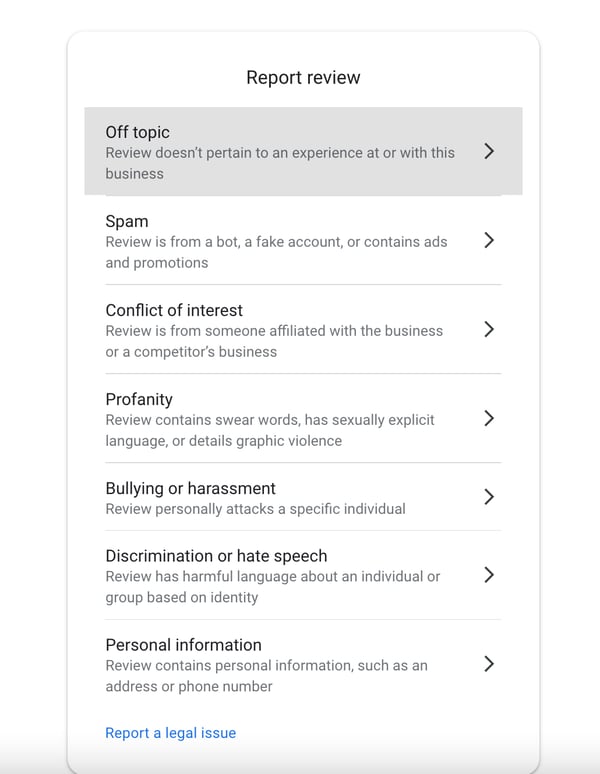
Once you confirm that the reason you selected is correct, you may confirm by clicking the Submit button.
3. Checking the Status of the Flagged Review
You’ve submitted a request for a review to be flagged. Now what? If you’re ever wanting to check the status of a flagged review, here are the steps you need to take to do so:
- Go to Google’s Reviews Management Tool.
- Check that the email address shown is the one you use to manage your Google Business Profile.
- Tip: If you use another email address, click Switch account.
- Click Confirm.
- Select your business, and then click on Check the status of a review I reported previously.
- From here, there are a few possible status options that could appear:
- Decision Pending: This means the review has been flagged, but it hasn’t been checked yet.
- Report Reviewed – No Policy Violation: This means the review was checked and had no policy violations found.
- Tip: There is an option to appeal this decision once. You can learn how to submit this appeal in the next step.
Escalated – Check Your Email for Updates: This is where an appeal has been escalated and the final decision will be sent to your email. This status means the review can’t be escalated anymore.
4. Submit a One-time Appeal of Review
If you flag a review but Google decides that it doesn’t violate its policies, you have the option to submit a one-time appeal. Learn about what kind of content is restricted.
- Go to Google’s Reviews Management Tool.
- Check that the email address shown is the one you use to manage your Google Business Profile. Tip: If you use another email address, click Switch account.
- Click Confirm.
- You can select your business, and then click on Check the status of a review I reported previously.
- Near the bottom of the page, select Appeal eligible reviews. This is where you can find the reviews you want to appeal to. Tip: You can select up to 10 reviews.
- Click Continue, and then select Submit an appeal.
- In the new tab, you will fill out the form and submit it.
- You’ll receive an email with the verdict about your appeal.
- If the review is found to violate Google’s policy, it’ll be removed.
- If not, the review will remain live and its status remains “Escalated – check your email for updates” in the Reviews Management Tool.
5. Contact Google My Business Support
If flagging and reporting the review to Google is proving to be unsuccessful, you can call, email, or contact Google Small Business Support. You should include screenshots providing information about the situation, contact google small business support
6. Respond to the Review
If all other attempts have failed and you cannot remove the review, respond and reach out to the reviewer in a way that shows you’re trying to rectify the situation. From there, focus on generating authentic, positive reviews!
You Can Overcome False Google Reviews
As a business owner, you believe in your product or service, and you want to provide the best customer service and best shopping experience possible. So it can be difficult when you see false or inaccurate reviews online.
However, knowing when these reviews are fake and how to report them can help you stay on top of your SEO efforts so you can keep ranking online and finding the customers who are looking for you. And you don’t have to brave it alone. At Boostability we offer white label SEO services to help your business grow and succeed online. Learn more today!

