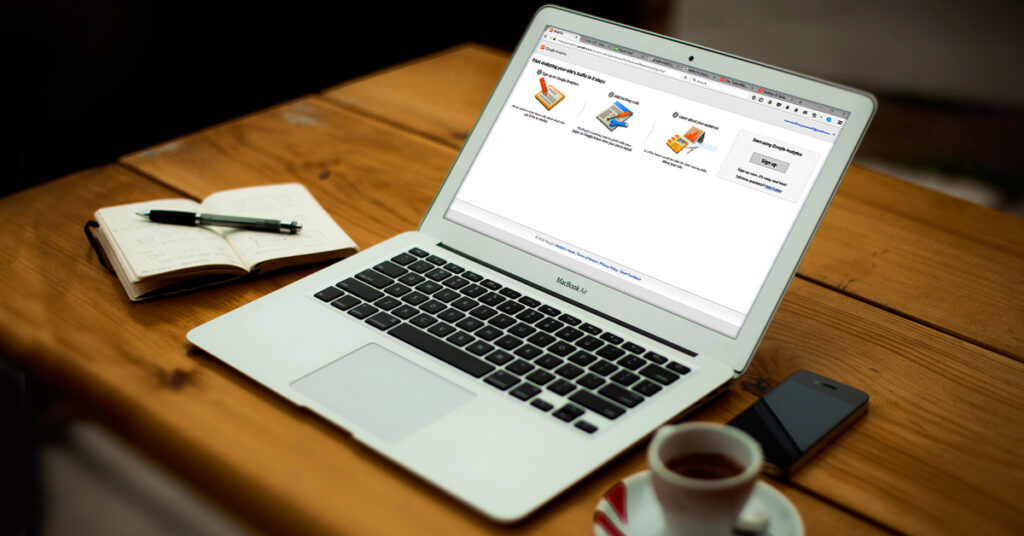
If you’ve made it to this blog post, you are at least interested in and understand the general idea behind Google Analytics. This basic post will show you how to install Google Analytics and why it is important to do so. In future posts, we will explore the individual tools within Analytics.
1. Create a Google account.
If you have a Gmail account, you already have a Google account you can use. You do not need a Gmail address to create a Google account. You can use another email address ([email protected], [email protected], and [email protected] all work).
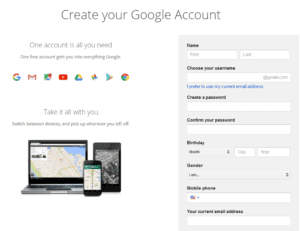
2. Go to www.google.com/analytics.
Once you are on the Google Analytics page, click on the “Sign In” button at the top right of the page and enter your Google account information.
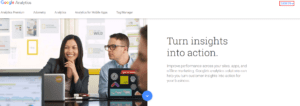
3. Select the Admin tab or click “Create new account.”
Google will then walk you through the setup to add a new account.
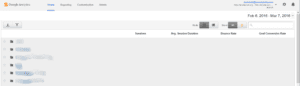
4. Find the Google Analytics tracking code.
Click on the Admin tab, and copy either the tracking ID or website tracking code (depending on the editing dashboard you use).
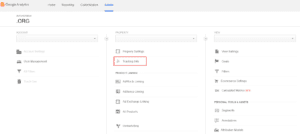
![]()
5. Paste the tracking code into the header of your website.
Most website headers are the same across the whole website. If they are different, paste the code into every page’s header. If you install an SEO plugin like Yoast, you can just paste the tracking ID into an easy-to-use box. (Then the plugin does the hard work.)
For more information, feel free to visit Google’s instructions on how to set up a tracking code.
Why install Google Analytics?
Google’s number-one philosophy is to “focus on the user and all else will follow.” From the very beginning, Google has cared about the user. In fact, they care so much that they have provided a free program that allows you to improve the user experience on your website. Google Analytics explains how long people are staying on your website, what pages they are visiting, and how they got to your website.
Google Analytics contains so many powerful tools to use and learn about. I will explore these tools in an ongoing series about Google Analytics.
Let me know in the comments what tools you would like to see explained.
